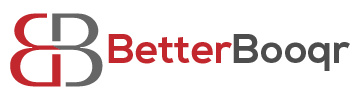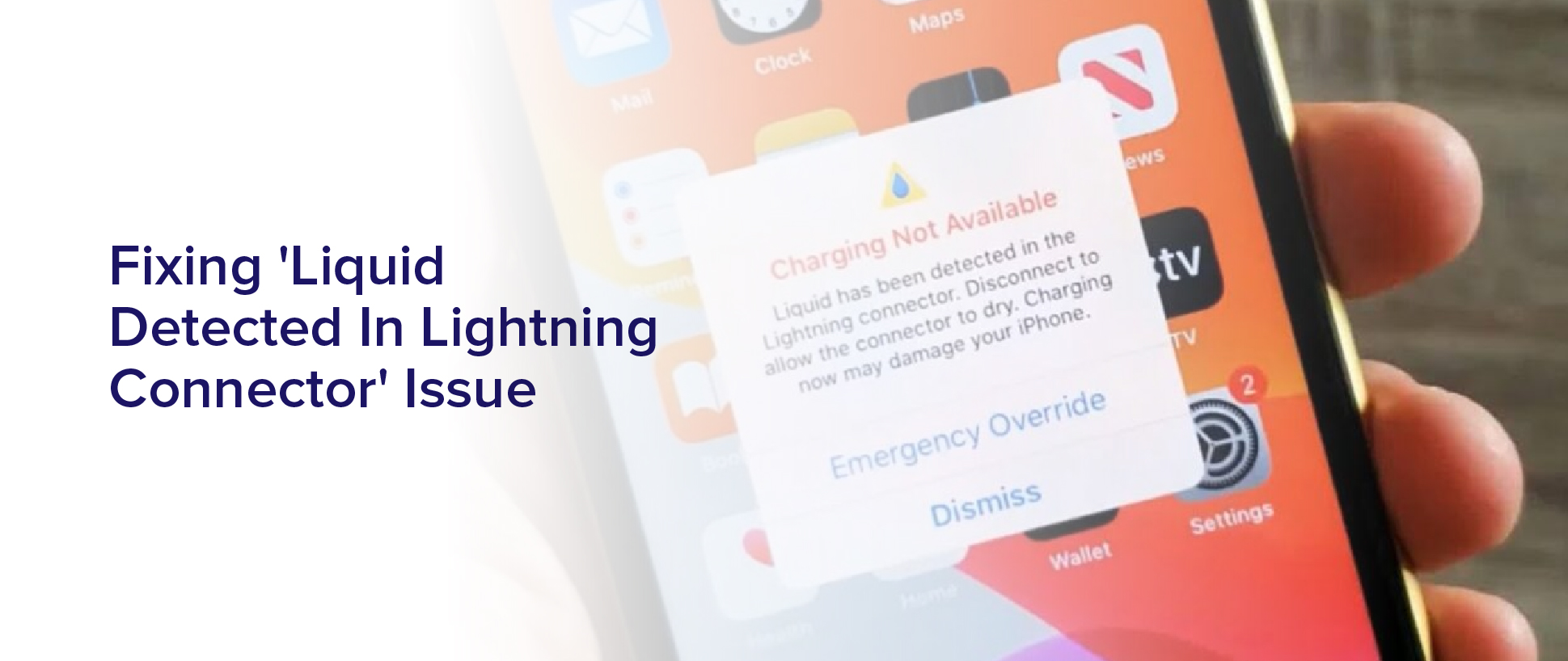Are you constantly receiving the frustrating error message ‘Liquid Detected in Lightning Connector’on your iPhone? This issue can arise when your device comes into contact with water or other liquids, causing damage to the charging port. However, there are steps you can take to fix this problem and prevent it from happening again in the future.
In this article, we will guide you through the basic troubleshooting steps to fix this issue. From cleaning your lightning connector to using a hairdryer to dry out your iPhone, we will cover all the possible solutions. We will also provide tips on preventing future liquid damage to your device.
So, if you’re tired of dealing with this error message, read on to learn how to fix it once and for all.
Understanding the ‘Liquid Detected in Lightning Connector’ Error Message
So, you’re probably wondering why your phone is telling you that there’s ‘liquid detected in the lightning connector.’ Well, this error message is a built-in safety feature to protect your phone from potential damage caused by liquid exposure.
When the sensor in the lightning connector detects moisture or liquid, it triggers the error message to prevent any electrical damage to your phone.
If you see this error message, it’s important to take action immediately to prevent any further damage to your phone. The first step is to unplug your phone from any charging cables and turn it off.
Then, use a dry cloth or paper towel to gently wipe away any visible moisture or liquid from the lightning connector. If the error message persists, you may need to wait for the lightning connector to dry out completely before attempting to charge your phone again.
Basic Troubleshooting Steps
First things first, let’s try some easy steps to solve the problem and get back to using our devices without any frustration. The first thing you should do is unplug your lightning cable from your device.
Then, inspect the cable and connector for any signs of damage or debris. If you see any dirt or lint buildup, gently clean the connector with a soft-bristled brush or a toothbrush. Be careful not to damage the pins or connectors while cleaning.
If the problem persists, you can try using a different lightning cable or power adapter to see if that solves the issue. Sometimes, the issue can be with the cable or adapter rather than your device.
You can also try restarting your device or resetting the settings to their default values. If none of these solutions work, it may be time to contact Apple Support or take your device to an authorized repair center.
Cleaning Your Lightning Connector
One effective way to maintain the functionality of your device is by regularly cleaning the lightning port with a soft-bristled brush or toothbrush. It’s important to keep the port clean and clear of debris, as any buildup can prevent proper connection between your device and charger.
Start by turning off your device and unplugging any cords from the lightning port. Then, gently brush away any visible debris or dust from the port using a soft-bristled brush or toothbrush. Be sure to avoid using any sharp objects or liquids, as these can damage the port.
If you’re experiencing the ‘liquid detected in lightning connector’ issue, cleaning your lightning port may help resolve the problem. Once you’ve brushed away any visible debris, try using a can of compressed air to remove any stubborn dirt or dust particles. If the issue persists, you may need to take your device to a professional for further inspection.
Keep in mind that prevention is key, so it’s important to regularly clean your lightning port to avoid any future issues.
Using a Hairdryer to Dry Out Your iPhone
To quickly dry out your waterlogged iPhone, grab a hairdryer and aim it at your device while holding it a few inches away. Turn the hairdryer on to a low or medium heat setting, and carefully blow the warm air into the lightning connector port. Make sure to move the hairdryer around to reach all angles and corners of the port.
Keep blowing the warm air for a few minutes until you’re confident that all the liquid has evaporated. Once you’re done, leave your iPhone to air dry for a few hours before attempting to use it again. Don’t use the hairdryer for too long or on a high heat setting, as this could damage your device’s internal components.
Repairing or Replacing Your Lightning Connector
If your iPhone has trouble charging or connecting to other devices, you may need to get the charging port repaired or replaced. A damaged or faulty lightning connector can cause the ‘liquid detected in lightning connector’ warning to appear on your screen, even if there is no liquid present.
This issue can be fixed by taking your device to an Apple store or an authorized repair center. The repair technician will first examine your phone to determine the extent of the damage. In some cases, they may be able to clean out any debris or residue that is causing the problem.
If the connector is severely damaged, they may need to replace it with a new one. This process usually takes only a few hours, and you can expect to have your phone back in working order by the end of the day.
Seeking Professional Help
You may want to consider seeking professional assistance from an Apple store or an authorized repair center if you’re experiencing problems with your iPhone’s charging or connectivity. These professionals have the expertise and tools necessary to properly diagnose and fix the issue. Attempting to fix the issue yourself may lead to further damage, which could end up costing you more money in the long run.
When seeking professional help, make sure to provide as much information as possible about the issue you’re experiencing. This can help the technician quickly identify the problem and find a solution. Additionally, be prepared to pay a fee for the repair service.
While it may be tempting to try and fix the issue yourself, seeking professional help can ensure that your iPhone is properly repaired and functioning as it should.
Preventing Future Liquid Damage
By taking precautions such as keeping your iPhone away from water and ensuring proper seals on ports and cases, you can greatly reduce the chances of liquid damage occurring in the future. It’s important to remember that water isn’t the only liquid that can cause damage to your device. Other liquids such as soda, juice, and even sweat can also lead to liquid damage. Therefore, it’s important to always be mindful of your surroundings and keep your phone away from any potential liquid hazards.
Another way to prevent future liquid damage is by using a waterproof case or cover. These cases are specifically designed to protect your device from water and other liquids. They often come with additional features such as shock resistance and dust protection, making them an excellent investment for those who want to keep their device safe from any potential damage.
By taking these precautions and investing in a waterproof case, you can greatly reduce the likelihood of experiencing the frustrating ‘liquid detected in lightning connector’ issue.
Frequently Asked Questions
Can the ‘Liquid Detected in Lightning Connector’ error message be caused by anything other than liquid damage?
If you’re experiencing the “liquid detected in lightning connector”error message, it’s important to note that this issue can be caused by factors other than liquid damage.
For example, the issue may arise due to debris or dust particles that have accumulated in the connector. Additionally, a faulty lightning cable or software glitch may also trigger the error message.
It’s recommended to try cleaning the connector with a soft-bristled brush or compressed air before assuming liquid damage. If the problem persists, try using a different lightning cable or resetting your device.
If none of these solutions work, it may be necessary to seek professional assistance.
Will cleaning my lightning connector with alcohol or other cleaning solutions harm my iPhone?
If you’re wondering whether cleaning your lightning connector with alcohol or other cleaning solutions will harm your iPhone, the answer is generally no.
However, it’s important to be cautious when cleaning your device as excessive rubbing or harsh chemicals could potentially cause damage.
It’s recommended to use a soft, lint-free cloth and a small amount of rubbing alcohol to gently clean the lightning connector.
Additionally, make sure to avoid getting any moisture into the device itself, as this could potentially cause damage.
Overall, cleaning your lightning connector should not harm your iPhone as long as you’re gentle and careful with the cleaning process.
How long does it typically take for a hairdryer to completely dry out an iPhone with liquid damage?
When trying to dry out your iPhone with a hairdryer after liquid damage, it usually takes around 45 minutes to an hour.
It’s important to use the hairdryer on the lowest heat setting and constantly move it around to avoid overheating the device.
You should also try to remove as much moisture as possible before using the hairdryer, such as using a dry cloth or paper towel to gently wipe away any visible liquid.
It’s important to note that using a hairdryer is not a guaranteed fix and there may still be damage to your phone’s internal components.
It’s always best to take your phone to a professional for proper repair and to prevent further damage.
Is it possible to repair a lightning connector on my own, or should I always seek professional help?
If you have experience repairing electronics and you feel confident in your abilities, it’s possible to repair a lightning connector on your own. However, it’s important to note that attempting to fix it yourself could potentially make the issue worse if you don’t have the right tools or knowledge.
It’s always recommended to seek professional help if you’re unsure or don’t have experience with repairing electronics. A professional technician will have the necessary tools and expertise to properly diagnose and fix the issue, ensuring that your device is repaired correctly and safely.
What are some common behaviors or actions that can increase the risk of liquid damage to an iPhone?
You might not even realize it, but there are many common behaviors and actions that can increase the risk of liquid damage to your iPhone.
For example, bringing your phone into the bathroom while you shower or bath can expose it to steam and humidity, which can seep into the device and cause damage. Similarly, taking your phone to the beach or pool can put it at risk of accidental splashes or drops in the water.
Even just spilling a drink on your phone or using it in the rain can lead to liquid damage. It’s important to be mindful of these risks and take steps to protect your phone, such as using a waterproof case or keeping it away from moisture-prone environments.
Conclusion
So, you’ve successfully fixed the ‘Liquid Detected in Lightning Connector’ issue on your iPhone. Congratulations!
Remember, prevention is always better than cure. It’s essential to invest in a waterproof case and avoid exposing your device to liquids.
But accidents happen, and if your device does get wet, don’t panic. Follow the basic troubleshooting steps and clean your lightning connector.
If the issue persists, use a hairdryer to dry out your iPhone, or seek professional help. With a little bit of patience and care, you can avoid costly repairs and ensure your device stays in top condition.