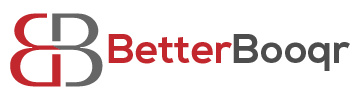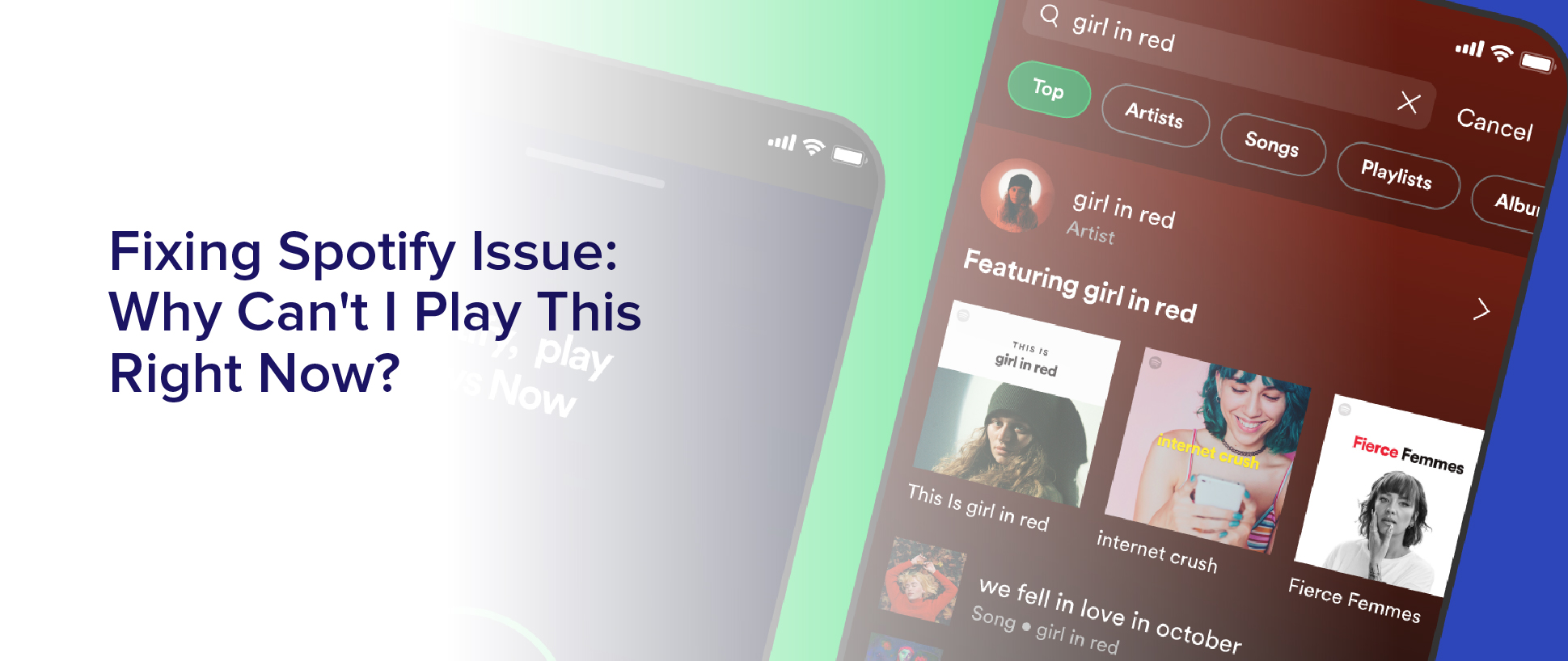Are you tired of encountering the frustrating ‘Can’t Play This Right Now’ error message on Spotify? You’re not alone. This issue can be caused by a number of factors, from internet connectivity problems to outdated app versions.
Fortunately, there are several steps you can take to fix this issue and get back to enjoying your favorite tunes.
First, it’s important to understand the possible causes of the error message. It can occur when there’s a problem with your internet connection, the app or browser needs updating, or there are server issues on Spotify’s end.
By following a few simple troubleshooting steps, you can quickly identify the problem and get your music streaming again. Keep reading to learn how to fix the ‘Can’t Play This Right Now’ error message on Spotify.
Understanding the ‘Can’t Play This Right Now’ Error Message
If you’ve ever been frustrated by the “Can’t Play This Right Now”error message on Spotify, let’s dive into understanding what’s causing this issue.
This error message usually pops up when Spotify fails to play a particular track or playlist. There are several reasons why this error message might appear, and we’ll explore them here.
One common reason why you might see this error message is if your Spotify account is set to Offline mode. This mode allows you to listen to music even when you’re not connected to the internet, but it also prevents you from streaming new tracks or playlists. If you’re in Offline mode, you’ll need to switch back to Online mode to play the track you’re trying to listen to.
Another reason why you might see this error message is if there’s an issue with your internet connection. If your internet connection is slow or unstable, Spotify may not be able to play the track you’re trying to listen to. In this case, you’ll need to check your internet connection and try again.
Checking Your Internet Connection
First, make sure you’re connected to the internet before attempting to play any songs on Spotify. This can easily be done by checking your Wi-Fi or cellular data connection.
If you’re using Wi-Fi, make sure you’re connected to a stable and strong network. If you’re using cellular data, ensure that you have a good signal strength and that your data plan is active.
If you’re sure that you’re connected to the internet but still getting the ‘Can’t Play This Right Now’ error message on Spotify, try restarting your internet router or modem. This can help refresh the internet connection and fix any connectivity issues that might be causing the error message.
Additionally, you can try disconnecting and reconnecting to your Wi-Fi network or cellular data to see if that resolves the issue.
If all else fails, try contacting your internet service provider or Spotify support for further assistance.
Clearing Your Cache and Cookies
To resolve the issue of “Why can’t I play this right now?”on Spotify, you should try clearing your cache and cookies. This will help to remove any temporary files or data that may be causing the problem.
To do this, you can access the settings on your browser and select the option to clear browsing data. Once you have accessed the settings, you can choose to clear your cache and cookies. This will depend on the browser you’re using, but most will have a similar option.
Clearing your cache and cookies can help to improve the performance of your browser and may resolve any issues you are experiencing on Spotify. So, if you’re struggling to play music on Spotify, try clearing your cache and cookies to see if it helps.
Updating Your App or Browser
Stay up-to-date with the latest features and bug fixes by updating your app or browser regularly! It’s important to keep your Spotify app or web browser up-to-date to ensure it runs smoothly and efficiently.
Updates often contain fixes for bugs and glitches that could be causing the ‘Why Can’t I Play This Right Now?’ issue.
To update your Spotify app, simply open the app store on your device and check for any available updates. If an update is available, click ‘update’ to install it.
Similarly, to update your web browser, click on the settings menu and look for the ‘update’ option.
Once you have updated your app or browser, try playing the song again on Spotify to see if the issue has been resolved.
Restarting Your Device
Have you tried restarting your device? Sometimes a simple reboot can fix issues with apps and software. When you restart your device, it clears out any temporary files or glitches that may be causing the issue with Spotify.
This can also help to refresh your device’s connection to the internet, which may be causing the problem. To restart your device, simply press and hold the power button until the option to turn off or restart appears. Select restart and wait for your device to turn back on.
Once it’s back on, try opening Spotify and see if the issue has been resolved. If not, you can try some of the other solutions we’ve mentioned. But, more often than not, restarting your device can be a quick and easy fix to the “why can’t I play this right now?”issue on Spotify.
Checking for Spotify Server Issues
Hey, did you know that checking for any server issues on Spotify can help you resolve the problem of not being able to play your favorite tunes? Sometimes, the issue is not with your device but with Spotify’s servers. In such cases, you won’t be able to play any song and you’ll see an error message that says, “Can’t play this right now.”
To check if this is the issue, you can visit the Spotify Status website, which provides real-time updates on any server issues or maintenance work. If there’s an ongoing issue, you’ll see it listed on the website.
You can also check the Spotify Community forum, where other users may have reported the same issue and shared their solutions. By checking for any server issues, you can save yourself the time and effort of troubleshooting your device or reinstalling the app.
Contacting Spotify Support for Further Assistance
If you’re still experiencing difficulties with your music, don’t hesitate to contact Spotify support for further assistance. They have a team of experts who can help you troubleshoot the issue and provide a solution.
You can contact them through their website or by using the Spotify app on your device. When contacting Spotify support, make sure to provide as much information as possible about the issue you’re experiencing. This will help them better understand the problem and provide an accurate solution.
Additionally, be patient and follow their instructions carefully. With their help, you should be able to fix the issue and get back to enjoying your favorite music on Spotify.
Frequently Asked Questions
What are the most common reasons why a user would receive the ‘Can’t Play This Right Now’ error message?
You may receive the “can’t play this right now”error message on Spotify due to a variety of reasons. Some of the most common reasons are:
- A poor internet connection
- A problem with your device or app
- An issue with your Spotify account
- The song or album you’re trying to play is not available in your region
Additionally, if you’ve exceeded the maximum number of devices allowed on your account, you may not be able to play music on the device you’re currently using.
To fix this issue, try:
- Improving your internet connection
- Updating the app or device
- Logging out and logging back into your Spotify account
- Checking if the song or album is available in your region
If none of these solutions work, contact Spotify support for further assistance.
How can I check if my Spotify account is up to date with payments or subscription?
To check if your Spotify account is up to date with payments or subscription, you can simply log in to your account on the Spotify website or app. Once logged in, go to your account settings. From there, you should be able to see your subscription status and payment information.
If your subscription has expired or your payment method needs to be updated, you can easily make the necessary changes to ensure that your account is up to date. This will allow you to continue to enjoy uninterrupted access to your favorite music on Spotify.
Is it possible to have a ‘Can’t Play This Right Now’ error message if I’m using a VPN?
If you’re using a VPN while attempting to play music on Spotify, you may receive a “can’t play this right now”error message.
This is because Spotify may not be able to verify your location due to the VPN, and therefore cannot play the requested content.
To fix this issue, try disconnecting from the VPN and playing the music again. If this doesn’t work, make sure that your Spotify account is up to date with payments or subscription, as this could also affect your ability to play certain content.
Can using an ad-blocker or firewall affect my ability to play songs on Spotify?
Using an ad-blocker or firewall can affect your ability to play songs on Spotify. Ad-blockers can prevent Spotify from loading advertisements, which may lead to playback issues.
Firewalls can also block Spotify’s connections to their servers, which could result in an error message when trying to play a song. It’s important to check your ad-blocker and firewall settings to ensure that they aren’t interfering with Spotify’s functionality.
If you’re still experiencing issues, try disabling them temporarily to see if that resolves the problem.
How can I troubleshoot if the ‘Can’t Play This Right Now’ error message only appears for certain songs or playlists?
If you’re experiencing the “can’t play this right now”error message on certain songs or playlists on Spotify, there are a few troubleshooting steps you can take.
First, try restarting the app or logging out and back in again. If that doesn’t work, check your internet connection to make sure it’s strong and stable.
You can also try clearing your cache or disabling any third-party extensions that may be interfering with the app.
If none of these solutions work, contact Spotify support for further assistance.
Conclusion
So there you have it! We’ve covered all the possible reasons why you may be experiencing the “Can’t Play This Right Now”error message on Spotify.
From checking your internet connection, clearing your cache and cookies, updating your app or browser, to restarting your device, and even checking for server issues, we’ve provided you with all the necessary steps to troubleshoot and fix the issue.
If none of these solutions worked for you, don’t worry! You can always contact Spotify support for further assistance. They have a team of experts who can help you diagnose and resolve any issues you may be facing. Just reach out to them and they will guide you through the process.
With these tips, you can enjoy uninterrupted music streaming on Spotify once again. Happy listening!