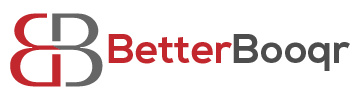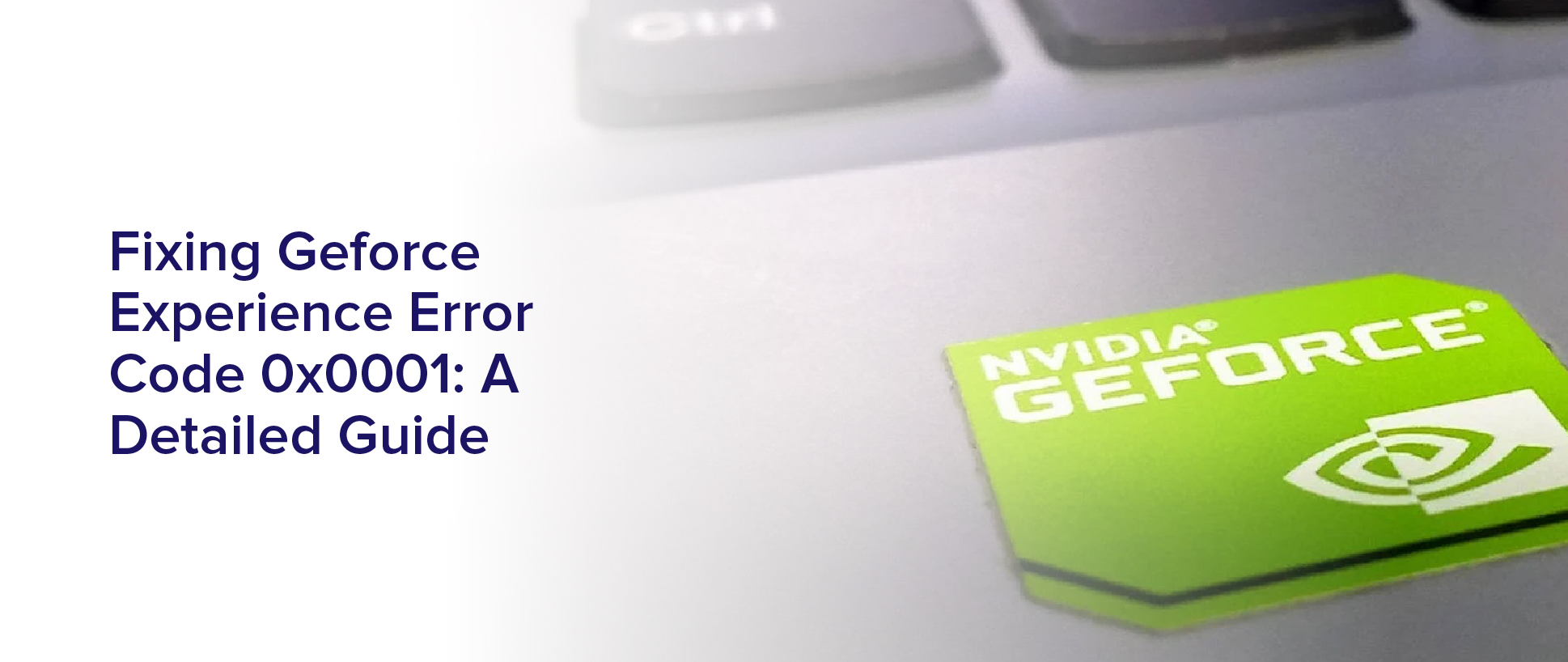Are you tired of encountering the GeForce Experience Error Code 0x0001 every time you try to access your graphics card settings? This error is a common issue that many Nvidia users experience, and it can be frustrating to deal with.
Fortunately, there are several steps you can take to fix this error and get back to enjoying your games and multimedia content.
In this detailed guide, we will walk you through the process of fixing the GeForce Experience Error Code 0x0001. We will cover everything from updating your graphics card drivers to troubleshooting your system settings and checking for corrupt installations.
By the end of this guide, you will have a comprehensive understanding of how to fix this error and prevent it from happening again in the future.
So, let’s dive in and get started!
Understanding the GeForce Experience Error Code 0x0001
Let’s dive into the nitty-gritty of the GeForce Experience error code 0x0001 and figure out what’s causing all the trouble. This error usually appears when there’s a conflict between the NVIDIA graphics driver and the GeForce Experience software. It can also occur due to outdated drivers, corrupted system files, or an incomplete installation of the software.
The error code 0x0001 can be quite frustrating since it prevents you from launching the GeForce Experience software and accessing its features. However, understanding the root cause of the problem is the first step towards fixing it.
So, let’s move on to the next subtopic and explore some solutions to this error.
Updating Your Graphics Card Drivers
You can easily update your graphics card drivers by simply downloading the latest version from the manufacturer’s website. This is an important step to take if you’re experiencing the GeForce Experience Error Code 0x0001, as outdated drivers can cause this issue.
To begin, you’ll need to know the make and model of your graphics card. You can usually find this information in the Device Manager on your computer.
Once you know the make and model of your graphics card, head to the manufacturer’s website and search for the latest version of the driver for your specific card. Download and install the driver, following any prompts or instructions that appear.
This should update your graphics card drivers and potentially fix the GeForce Experience Error Code 0x0001.
Reinstalling GeForce Experience Software
Reinstalling the GeForce Experience software can be a quick and effective solution to resolve any issues with the program. You can do this by following a few simple steps.
First, go to the NVIDIA website and download the latest version of GeForce Experience. Once the download’s complete, run the installation file, and follow the prompts to complete the installation.
If you still encounter the same error code after reinstalling the software, try uninstalling it first, and then reinstalling it again.
To do this, go to the Control Panel and select Programs and Features. Find GeForce Experience in the list of installed programs and select Uninstall. Follow the prompts to complete the process.
Once it’s uninstalled, you can then download and install the latest version of the software from the NVIDIA website.
This process should help fix any issues you were experiencing with the program.
Troubleshooting Your System Settings
Ensure that all the settings on your system are optimized to avoid any issues with your graphics card. First, check your power settings to make sure your computer is set to High Performance mode. This’ll give your graphics card the power it needs to perform at its best.
You should also make sure that your computer isn’t running any unnecessary programs or processes in the background. These can use up valuable resources and slow your system down.
Next, check your display settings. Make sure your monitor is set to the correct resolution and refresh rate for your graphics card. If it’s set too high or too low, you may experience issues with your graphics.
Finally, ensure that your graphics card drivers are up to date. This’ll help ensure that your card is working at its best and that you’re getting the best possible performance from it.
By following these steps, you can troubleshoot your system settings and fix any issues that may be causing the GeForce Experience error code 0x0001.
Checking for Corrupt Installations
If you’re still struggling with the frustrating GeForce Experience error, it’s time to take a closer look at your system and see if you have any corrupt installations that might be causing the problem.
Start by opening the Control Panel and selecting ‘Uninstall a Program.’ Look for any NVIDIA software that is listed and uninstall it. Once you’ve done that, download the latest version of GeForce Experience from the NVIDIA website and reinstall it.
If that doesn’t work, try running a system scan to check for any corrupt files. Open the Command Prompt and type in ‘sfc /scannow’ and hit enter.
This will scan your system for any corrupt files and attempt to repair them. Once the scan is complete, restart your computer and try launching GeForce Experience again.
Hopefully, these steps will help you get rid of the error code 0x0001 and enjoy your NVIDIA graphics card to its fullest potential once again.
Contacting Nvidia Support for Further Assistance
For more advanced assistance, it may be beneficial to reach out to Nvidia’s support team. If you’ve exhausted all the troubleshooting steps and still can’t fix error code 0x0001, contacting Nvidia’s support team may be your best option.
They have a team of experts who are knowledgeable about Nvidia products and can provide you with further assistance.
To contact Nvidia’s support team, you can visit their website and submit a support request. You can also live chat with their support team or call them on the phone. They’re available 24/7, so you can reach out to them whenever you need help.
Make sure to provide as much information as possible about the issue you’re facing, including any error messages you’ve received, to help their support team provide an efficient solution to your problem.
Tips for Preventing Future Errors
To avoid encountering similar issues in the future, try implementing these simple tips. First, make sure to keep your Nvidia drivers up to date. You can check for the latest version and download it from the official Nvidia website. Installing the latest drivers can prevent compatibility issues and ensure that your graphics card is running smoothly.
Secondly, it’s important to regularly clean your computer’s hardware and software. Dust and dirt can accumulate on your graphics card and other components, leading to overheating and potential damage. Use a can of compressed air to blow out any dust in your computer, and run virus scans and malware checks to keep your system running smoothly.
By following these tips, you can significantly reduce the chance of encountering errors with your Nvidia graphics card and ensure that your computer runs at its best.
Frequently Asked Questions
Will resetting my computer to factory settings fix the GeForce Experience Error Code 0x0001?
Resetting your computer to factory settings may fix the GeForce Experience Error Code 0x0001, but it should be considered a last resort. Before taking such drastic measures, try some of the simpler troubleshooting steps first. For example, update your drivers and reinstall GeForce Experience. If those steps don’t work, then you can try resetting your computer.
Keep in mind that resetting your computer will erase all of your files. So, make sure you back up any important data before doing so. If resetting your computer doesn’t fix the issue, then it may be a hardware problem. In that case, you should seek professional assistance.
Can using a third-party antivirus software cause the GeForce Experience Error Code 0x0001?
Using a third-party antivirus software can potentially cause the GeForce Experience Error Code 0x0001. This is because some antivirus programs might interfere with the proper functioning of the NVIDIA software, leading to this error code.
If you’re experiencing this issue and have a third-party antivirus installed, it’s recommended to temporarily disable it and see if the error persists. Additionally, it’s always a good idea to ensure that your antivirus software is up to date and compatible with your system’s hardware and software configurations.
Is it possible for the error code to persist even after updating my graphics card drivers?
Yes, it’s possible for the error code to persist even after updating your graphics card drivers. This can happen due to various reasons such as corrupted files, conflicting software, or outdated system components.
To resolve this issue, you may need to perform additional troubleshooting steps such as reinstalling GeForce Experience, checking for Windows updates, or running a system scan for malware. It’s important to identify the root cause of the error and follow the appropriate solution to fix it.
Are there any specific system requirements needed for GeForce Experience to function properly?
To answer your question about system requirements for GeForce Experience, yes, there are specific ones needed for it to function properly.
Your computer should have at least an Intel Core i3 2100 or AMD Phenom II X4 940 processor, 4GB of RAM, and a GPU that supports DirectX 11. Furthermore, your operating system should be Windows 7, 8, or 10, and you need to have an internet connection to download and install updates.
If your system does not meet these requirements, you may encounter errors and issues with the software.
Can conflicting software or applications installed on my computer cause the error code?
Conflicting software or applications on your computer can definitely cause the GeForce Experience Error Code 0x0001. This error code can occur due to multiple reasons, and one of them is incompatible or conflicting software installed on your system.
The software can interfere with the normal functioning of GeForce Experience and cause it to malfunction. It’s advisable to check the list of installed software on your computer and uninstall any that could potentially cause conflicts with GeForce Experience.
Conclusion
In conclusion, fixing the GeForce Experience Error Code 0x0001 is crucial for gamers and professionals who rely on their graphics cards to function properly. By understanding the error code and following the steps outlined in this guide, you can troubleshoot and fix the issue quickly.
Updating your graphics card drivers, reinstalling GeForce Experience software, troubleshooting your system settings, checking for corrupt installations, and contacting Nvidia support for further assistance are all viable solutions to this error code. By taking these steps, you can ensure that your graphics card is functioning properly and stable for all your gaming and professional needs.
Additionally, it’s important to take preventative measures to avoid future errors. This includes regularly updating your graphics card drivers, keeping your system settings up to date, and ensuring that your installations are not corrupt. By following these tips, you can avoid the frustration of encountering error codes and enjoy a seamless gaming and professional experience.