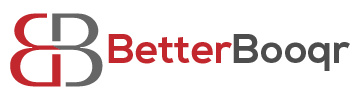Are you planning a trip and want to bring your PS5 along to keep up with your gaming routine? Connecting your PS5 to hotel Wi-Fi may seem daunting, but it’s actually a simple process that can be done in just a few steps.
With this guide, you’ll be able to enjoy seamless gaming on your PS5 while staying in a hotel.
Before you start, it’s essential to ensure that the hotel Wi-Fi is compatible with your PS5. Some hotels may have restrictions or firewalls that can prevent you from connecting your console to their network. But don’t worry, we’ll walk you through the necessary steps to check for compatibility and provide you with everything you need to connect your PS5 successfully.
So, grab your PS5 and let’s get started!
Checking Hotel Wi-Fi Compatibility with PS5
Make sure your hotel’s Wi-Fi is compatible with your PS5 before you get too excited to play, or you might end up feeling frustrated and disappointed. Not all hotel Wi-Fi networks are created equal, and some may not be able to handle the demands of gaming.
It’s important to check the hotel’s internet speed and connection quality before trying to connect your PS5. To check the compatibility, start by looking up the hotel’s Wi-Fi information online or contacting the hotel’s front desk.
Once you have the name of the network, try searching online to see if anyone has reported any issues connecting gaming consoles to the network. You can also try connecting to the network on another device, such as a laptop or smartphone, to test the speed and connection quality.
If the network is slow or unstable, it may not be a good fit for gaming and you may need to consider alternative options.
Gathering Necessary Information for Connection
First, you’ll need to grab a pen and paper to jot down the required information for accessing the hotel’s wireless network. This will include the network name (SSID), password, and any additional login credentials that may be necessary. You may be able to find this information in the hotel room or by calling the front desk and asking for assistance.
Once you have all the necessary information, turn on your PS5 and go to the settings menu. From there, select the ‘Network’ option and then choose ‘Set Up Internet Connection.’ Follow the prompts to enter the network name and password, and any additional login credentials if required.
Once everything is entered correctly, your PS5 should be connected to the hotel’s Wi-Fi network and you can start enjoying your gaming experience.
Accessing Hotel Wi-Fi Login Page
To access the hotel Wi-Fi login page, you’ll need to open a web browser on your device and navigate to the hotel’s Wi-Fi landing page. This page should automatically pop up when you try to connect to the hotel’s Wi-Fi network, but if it doesn’t, you can manually enter the web address of the landing page in your browser’s address bar.
Once you’re on the landing page, you’ll need to enter your login credentials. These can usually be found on a card given to you by the hotel staff. Some hotels may require you to enter your room number and last name, while others may provide you with a unique username and password.
Make sure to enter your login information correctly, or else you won’t be able to connect to the hotel’s Wi-Fi network.
Entering Login Credentials and Accepting Terms
Now that you’ve reached the hotel Wi-Fi landing page, it’s time to enter your login credentials and accept the terms and conditions to gain access to the network.
First, locate the section for entering your login information. Usually, this section is labeled as ‘Username’ and ‘Password’. Enter the username and password provided by the hotel staff, and then click on the ‘Login’ button.
After entering your login credentials, you may be redirected to a page that displays the terms and conditions for using the hotel Wi-Fi. Take the time to read through the terms and conditions carefully, and ensure that you understand them before accepting them.
Once you have read and understood the terms, click on the ‘Accept’ button to gain access to the internet. Congratulations, you’re now connected to the hotel Wi-Fi and can enjoy all the privileges of the internet while staying at the hotel.
Configuring PS5 Network Settings
Before you can jump into your favorite games on your PS5, it’s important to configure your network settings properly to ensure the best possible online gaming experience. To begin, navigate to the Settings menu on your PS5 and select ‘Network.’
From there, you’ll want to choose ‘Set Up Internet Connection’ and follow the on-screen prompts. You’ll have a few options to choose from, such as Wi-Fi or LAN cable.
If you’re connecting to the hotel Wi-Fi, choose Wi-Fi and select the hotel network from the list. If the hotel requires a password, enter it when prompted. Once you’re connected, you can test the connection to ensure everything is working properly.
By properly configuring your PS5 network settings, you’ll be able to enjoy a seamless online gaming experience during your hotel stay.
Testing Connection and Troubleshooting Issues
Testing connection and troubleshooting issues is crucial for a smooth online gaming experience. To ensure uninterrupted gameplay on your PS5, the first step is to configure your network settings. Once that’s done, the next step is to test your connection.
You can test your connection by going to the Settings menu, selecting Network, and clicking on Test Internet Connection. If the test is successful, you should be able to connect to the internet and play games online without any issues.
If you encounter any problems during the test, there are a few things you can try. First, make sure your Wi-Fi signal is strong enough. If it isn’t, try moving closer to the router or using an Ethernet cable to connect your PS5 directly to the router. You can also try resetting your router or modem, as this may solve any connectivity issues.
If none of these solutions work, you may need to contact the hotel’s IT department for assistance. By taking the time to test your connection and troubleshoot any issues, you can ensure a seamless online gaming experience on your PS5.
Enjoying Seamless Gaming on Hotel Wi-Fi
To ensure uninterrupted gameplay while staying at a hotel, you’ll want to enjoy seamless gaming on their Wi-Fi network. One way to achieve this is by optimizing your network settings. Make sure that your console’s network settings are configured to prioritize gameplay.
You can also try to reduce the number of devices connected to the hotel’s Wi-Fi network to minimize network congestion. Another tip is to choose the right time to play. Avoid peak hours when the hotel’s Wi-Fi network is likely to be congested. Instead, try playing during off-peak hours when there are fewer people using the network.
Lastly, always check your connection status before starting a game. A weak Wi-Fi signal can cause lag and disrupt your gameplay. By making these adjustments, you can enjoy smooth and uninterrupted gaming sessions while staying at a hotel.
Frequently Asked Questions
Can I connect multiple devices to the hotel Wi-Fi at the same time while using my PS5?
Yes, typically hotels allow multiple devices to be connected to their Wi-Fi at the same time. However, the number of devices allowed may vary depending on the hotel and their Wi-Fi capacity.
It’s important to check with the hotel before attempting to connect multiple devices, including your PS5, to avoid any potential issues with connectivity or speed. Additionally, it’s always a good idea to be considerate of other guests and avoid hogging bandwidth by limiting the number of devices you connect to the hotel Wi-Fi.
Is it safe to enter my personal information, such as credit card details, while using hotel Wi-Fi on my PS5?
Entering personal information, such as credit card details, while using hotel Wi-Fi on your PS5 can be risky. Hotel Wi-Fi networks are often unsecured, meaning that anyone with the right tools can potentially intercept your information.
This is especially true if the hotel Wi-Fi network does not require a password to connect. To protect your personal information, it is recommended that you avoid entering sensitive information while connected to hotel Wi-Fi.
If you must enter personal information, consider using a virtual private network (VPN) to encrypt your data and protect your privacy.
What should I do if the hotel Wi-Fi signal is weak and I am experiencing lag during gameplay?
If you’re experiencing lag during gameplay on a hotel Wi-Fi network due to a weak signal, there are a few things you can try to improve your connection.
First, make sure you’re as close to the Wi-Fi router as possible. If that’s not an option, try resetting the router by unplugging it and plugging it back in after a few seconds.
You can also try connecting to a different Wi-Fi network if one’s available.
If all else fails, consider using an Ethernet cable to connect directly to the router for a stronger and more stable connection.
Will I be able to use voice chat features while connected to hotel Wi-Fi on my PS5?
Yes, you should be able to use voice chat features while connected to hotel Wi-Fi on your PS5. However, it’s important to keep in mind that the quality of your voice chat may be affected by the strength and stability of the Wi-Fi signal. If you’re experiencing lag or dropouts in your connection, it may be difficult to communicate effectively with other players.
It’s also a good idea to test your voice chat before starting a game to ensure that everything is working properly. Overall, while hotel Wi-Fi may not offer the same performance as a dedicated gaming setup, you should still be able to use most of the features of your PS5 without issue.
Are there any restrictions on the types of games I can play while connected to hotel Wi-Fi on my PS5?
When connected to hotel Wi-Fi on your PS5, there may be restrictions on the types of games you can play. This can vary depending on the hotel’s Wi-Fi network and any policies they have in place.
Some hotels may block certain gaming content or limit the bandwidth available for gaming. It’s best to check with the hotel’s front desk or IT department to see if there are any restrictions or guidelines for gaming on their Wi-Fi network.
Conclusion
Congratulations! You’ve successfully connected your PS5 to the hotel Wi-Fi and can now enjoy seamless gaming throughout your stay! By following the simple steps outlined in this guide, you were able to check the hotel Wi-Fi compatibility with your PS5, gather necessary information for connection, access the hotel Wi-Fi login page, enter login credentials and accept terms, configure PS5 network settings, test connection, and troubleshoot issues.
Remember, before attempting to connect your PS5 to any hotel Wi-Fi, always check with the hotel staff for any specific instructions or restrictions. With a stable and strong Wi-Fi connection, you can now enjoy your favorite games online without any interruptions.
Don’t forget to share this guide with other gamers who may also be struggling to connect their PS5 to hotel Wi-Fi. Happy gaming!