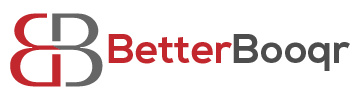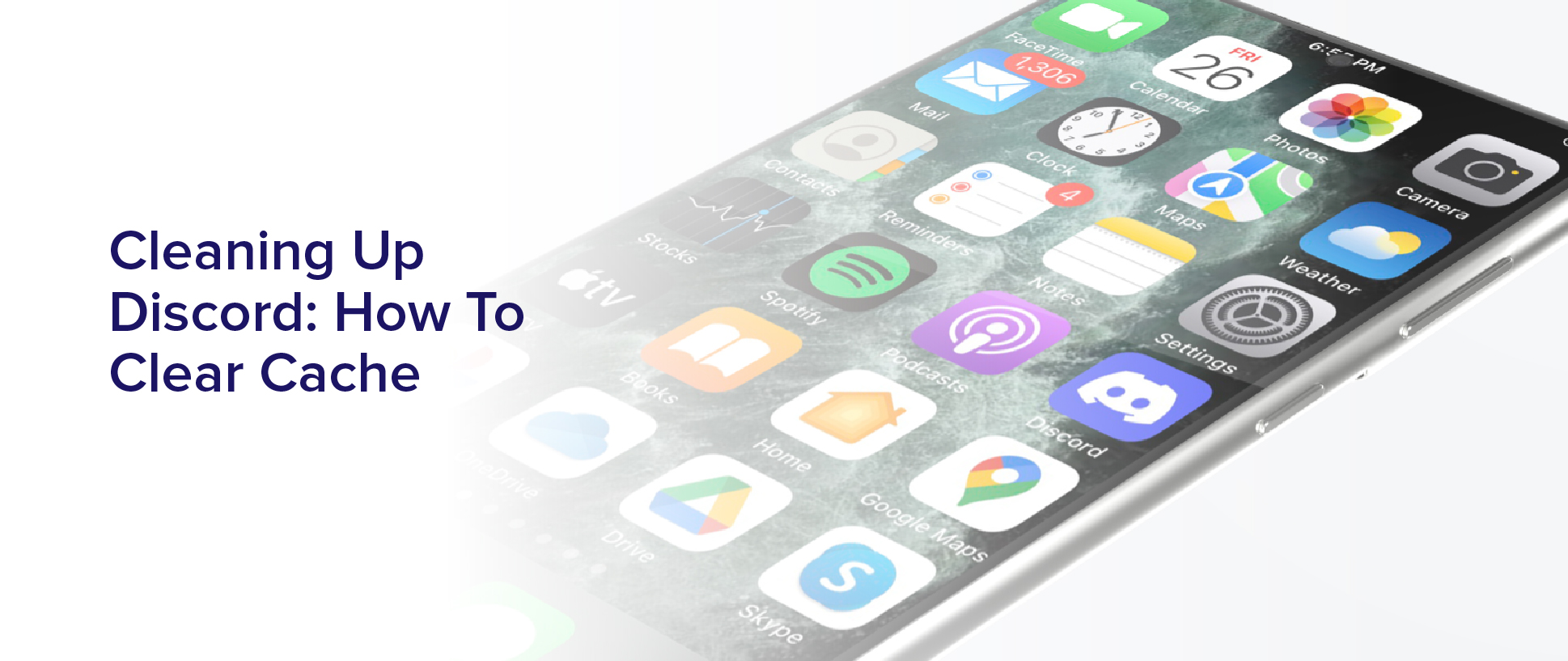Are you experiencing lag or slow performance on Discord? It might be time to clean up your cache. Clearing your cache on Discord is an essential task that can help improve your overall performance and prevent issues from occurring.
In this article, you will learn:
- The importance of clearing your cache on Discord
- How cache affects your performance
- Reasons why you should clear it regularly
We will also provide you with a step-by-step guide on how to clear your cache and share tips to optimize your performance on Discord.
Keep reading to find out how to keep your Discord clean and efficient.
The Importance of Clearing Cache on Discord
Clearing cache on Discord is crucial because it helps improve the app’s performance and prevents glitches from occurring. When you use Discord, the app stores temporary data on your device to help it run smoothly. Over time, this data can accumulate and cause the app to slow down or even crash.
Clearing cache regularly can help prevent this from happening. It can also help fix certain issues you may be experiencing. For example, if you’re having trouble uploading images or files, clearing cache may solve the problem. It can also help with issues such as messages not loading or the app freezing.
By taking a few minutes to clear cache, you can ensure that Discord is running smoothly and you can enjoy a more seamless experience.
Understanding Cache and its Impact on Performance
Did you know that having too much stored data in your system can slow down your performance? Well, one of the culprits behind this is the cache, and it’s important to understand its impact on your system.
Cache is temporary data that’s stored on your computer to help speed up processes and reduce the load on your network. However, if your cache isn’t cleared regularly, it can accumulate and cause your system to slow down.
When you visit a website or use an application, your computer stores certain data in its cache to help it load faster the next time you visit. This data includes images, scripts, and other files that your computer needs to access quickly. Over time, this data can accumulate and take up valuable space on your computer.
Not only does this slow down your computer, but it can also cause the application or website to crash. Therefore, clearing your cache regularly can help improve your computer’s performance and prevent any issues that may arise due to a buildup of temporary files.
Reasons to Clear Cache on Discord
Regularly clearing out your Discord cache can greatly improve your overall experience on the platform. One of the main reasons to clear your cache is to free up space on your device. Discord cache files can accumulate over time, taking up valuable storage space and slowing down your system. By deleting these files, you can make room for other important files and improve the performance of your device.
Another reason to clear your Discord cache is to fix any glitches or bugs you may be experiencing. If you’re noticing issues with Discord, such as messages not loading or voice chat problems, clearing your cache may be the solution. This is because cache files can become corrupted or outdated, causing these types of issues. By deleting these files and forcing Discord to create new ones, you can often resolve these problems and get back to using the platform smoothly.
Step-by-Step Guide to Clearing Cache on Discord
If you’re experiencing glitches or slow performance on Discord, here’s a simple way to free up space and improve your experience. Clearing your cache can help remove any temporary files and data that may be causing issues on the app.
Follow these steps to do so:
First, open Discord and click on the three horizontal lines in the top left corner to access the User Settings. From there, scroll down to the bottom of the menu and click on ‘Advanced.’
Under the ‘Advanced’ tab, you’ll see an option to clear your cache. Click on ‘Clear Cache’ and confirm your action by clicking on ‘Okay.’
Wait for the process to complete, and then restart Discord. Your cache is now cleared, and you should notice an improvement in the app’s performance.
Tips to Optimize Performance on Discord
To get the most out of Discord, it’s important to optimize its performance by implementing a few simple tips.
One of the easiest ways to improve Discord’s performance is to disable hardware acceleration. This feature can cause Discord to run slower or even crash, especially if your computer has limited resources. To disable hardware acceleration, simply go to User Settings > Appearance > Advanced and toggle off “Hardware Acceleration.”
Another way to optimize Discord’s performance is to limit the number of servers and channels you’re in. Joining too many servers or having too many channels can cause Discord to slow down or even crash.
It’s best to only join servers and channels that you actively participate in or need access to. You can also leave servers or channels that you no longer need to be a part of.
By following these simple tips, you can help ensure that Discord runs smoothly and efficiently.
Troubleshooting Common Issues on Discord
Dealing with glitches on Discord can be frustrating, but with a few simple troubleshooting steps, you can quickly resolve common issues.
If you’re experiencing problems with Discord, the first thing you should do is clear your cache. Discord stores temporary data on your device to help it run smoothly, but over time, this data can build up and cause issues like lag, connection problems, and even crashes.
To clear your cache on Discord, simply open the app and click on the gear icon in the bottom left corner to access your User Settings. From there, click on the Appearance tab, and scroll down to find the ‘Advanced’ section. Click on the ‘Clear Cache’ button, and confirm that you want to clear your cache.
This will delete all temporary data stored on your device, and should help improve Discord’s performance. If you’re still experiencing issues after clearing your cache, try restarting your device or uninstalling and reinstalling Discord.
With these simple troubleshooting steps, you can keep your Discord running smoothly and avoid frustration while chatting with friends and colleagues.
Final Thoughts on Keeping Your Discord Clean and Efficient
You can ensure a smooth and enjoyable Discord experience by regularly maintaining and optimizing your app. This allows you to effortlessly connect with your online community without any interruptions or frustrations.
One of the best ways to keep your Discord clean and efficient is by clearing your cache regularly. Clearing your cache removes any temporary files or data that may be causing your app to slow down or malfunction.
Aside from clearing your cache, you can also keep your Discord tidy by regularly deleting unnecessary files, messages, and channels. This not only helps improve the overall speed and performance of your app, but it also keeps your conversations organized and easy to navigate.
By taking these simple steps, you can enjoy a seamless and hassle-free Discord experience. This allows you to focus on what really matters – connecting with your online community.
Frequently Asked Questions
Will clearing cache on Discord delete my chat history?
Clearing cache on Discord will not delete your chat history. The cache contains temporary files that help the app run smoothly, and clearing it can help resolve issues with the app. Your chat history is stored on Discord’s servers, so it won’t be affected by clearing the cache on your device.
However, if you want to clear your chat history, you’ll need to do so manually within the app’s settings. Keep in mind that once you delete your chat history, it can’t be recovered, so make sure you’ve saved any important messages before doing so.
Is it necessary to clear cache on Discord regularly or only when experiencing issues?
It’s not necessary to clear cache on Discord regularly. You only need to do it when you’re experiencing issues with the app.
Clearing cache can fix some problems, like slow loading or crashing, but it won’t affect your chat history. So, if you’re not facing any problems, there’s no need to clear your cache.
However, if you’re experiencing issues, clearing the cache is a simple solution that might help.
How much disk space does Discord cache take up?
Discord cache can take up a significant amount of disk space depending on how often you use the app and the size of the files it stores. The exact amount of space varies from user to user and device to device.
You can check how much space Discord cache is using by going to the app settings and looking for the cache size. If you’re running low on disk space, clearing the cache can free up some storage. However, you should only do this if you’re experiencing issues with the app or if you’re running out of space, as clearing the cache can also delete important data such as chat logs and images.
Can clearing cache on Discord improve voice call quality?
Clearing cache on Discord can potentially improve voice call quality. When you use Discord for a long time, it can accumulate a lot of data that can slow down your device and affect the quality of your voice calls.
Clearing the cache can remove unnecessary data and free up storage space, allowing the app to run smoother and reducing the likelihood of lag or dropped calls. However, it’s important to note that there are many factors that can affect voice call quality, and clearing cache alone may not solve all issues.
It’s also recommended to ensure that you have a stable internet connection and updated audio drivers to optimize your voice call experience.
Will clearing cache on Discord log me out of all my servers?
Clearing cache on Discord will not log you out of all your servers. It will simply remove temporary files and data that may be causing issues with the application, such as slowing down or freezing. This can potentially improve the performance of Discord, including voice call quality.
However, it’s important to note that clearing cache will not fix all issues and should be used as a troubleshooting step. If you’re experiencing persistent problems, it may be best to reach out to Discord’s support team for further assistance.
Conclusion
In conclusion, clearing cache on Discord is an essential step to optimize the performance and efficiency of your account. By understanding the impact of cache on the application’s performance, you can ensure that you’re taking the necessary steps to keep your Discord running smoothly.
Through the step-by-step guide provided, you can easily clear cache on Discord and troubleshoot any common issues that may arise. Additionally, implementing the tips to optimize performance on Discord can help prevent future issues and ensure that your interactions with the platform remain seamless.
By keeping your Discord clean and efficient, you can enjoy a more enjoyable and engaging experience with your community.