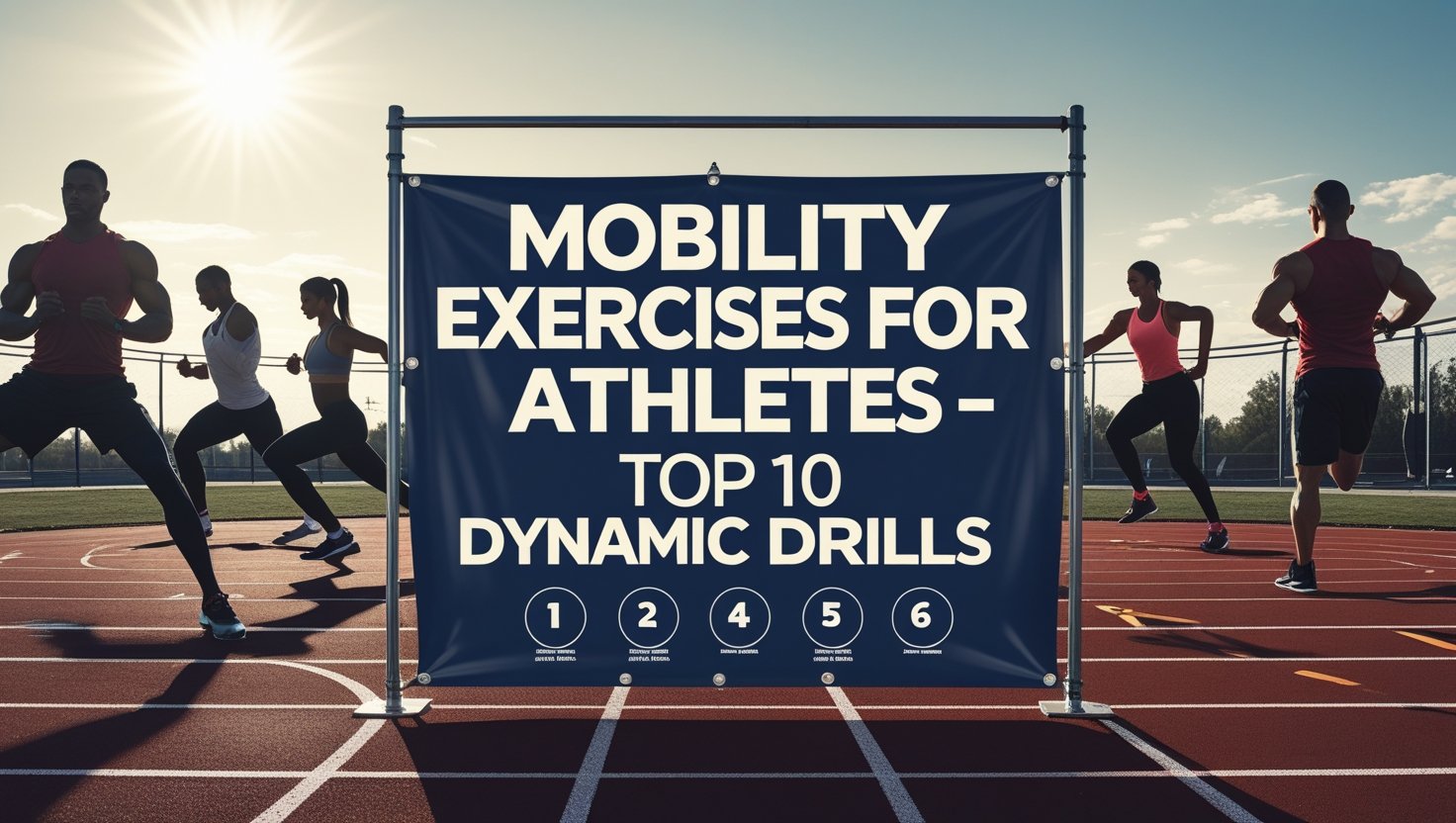Are your athletic movements feeling restricted? Do you struggle to reach your full performance potential because your body just won’t move the way you need it to? You’re not alone. Many athletes focus intensely on strength and endurance while overlooking the critical foundation of all athletic movement: mobility. Incorporating mobility exercises for athletes into your training regimen isn’t just beneficial, it’s essential for unlocking your true athletic potential and preventing career-threatening injuries.
Why Mobility Matters More Than You Think:
Mobility training for athletes goes far beyond simple stretching. While flexibility refers to a muscle’s ability to lengthen passively, mobility encompasses the active range of motion at a joint. This distinction is crucial for athletes who need functional movement patterns that translate directly to their sport.
Research from the Journal of Strength and Conditioning Research shows that athletes with better mobility demonstrate improved performance metrics and significantly lower injury rates. This makes perfect sense—when your body moves efficiently through its full range of motion, you generate more power while placing less stress on your joints and connective tissues.
Now, let’s dive into the ten dynamic drills that will transform your athletic performance.
The World’s Greatest Stretch: A Full-Body Mobility Powerhouse:
“The most comprehensive mobility exercises for athletes often start with what experts call ‘The World’s Greatest Stretch’”
This aptly named exercise earns its title by simultaneously targeting multiple movement patterns and muscle groups. Begin in a push-up position, then step your right foot forward beside your right hand. Rotate your torso to the right while extending your right arm toward the ceiling, creating a T-shape with your body. Hold briefly, return to the starting position, and repeat on the opposite side.
What makes this drill exceptional is its ability to address hip flexor tightness, hamstring flexibility, thoracic spine rotation, and shoulder mobility all in one fluid movement. Basketball players report improved jumping mechanics, while baseball pitchers note enhanced throwing velocity after incorporating this drill regularly.
90/90 Hip Switch: Unlocking Athletic Hip Mobility:
“Effective hip mobility stretches for athletes should address multiple planes of movement, which is exactly what the 90/90 Hip Switch accomplishes.”
Sit on the floor with your right leg bent at 90 degrees in front of you and your left leg bent at 90 degrees behind you. Your right foot should face forward while your left foot points to the left. Without moving your feet, rotate your torso to switch positions so your left leg comes forward and your right leg goes back. Maintain an upright posture throughout the movement.
This drill targets hip internal and external rotation—movements critical for changing direction quickly in sports like soccer, tennis, and football. Athletes who master this exercise often report improved agility and decreased hip pain during lateral movements.
Thoracic Spine Rotation: The Secret to Upper Body Power:
The thoracic spine (mid-back) is often the limiting factor in rotational sports like golf, tennis, and baseball. Begin on all fours, place one hand behind your head, and rotate that elbow toward the opposite knee. Then, rotate the same elbow toward the ceiling, opening your chest. The movement should come from your mid-back, not your lower back or hips.
Professional golfers have increased their drive distance by improving thoracic mobility through this exercise. The ability to rotate your upper body independently from your lower body is essential for generating power in virtually all throwing and striking movements.
Shoulder Dislocations with Resistance Band: Bulletproof Your Shoulders:
“Comprehensive mobility training for athletes must include shoulder preparation, especially for those in overhead sports.”
Hold a resistance band with both hands wider than shoulder-width. With straight arms, bring the band from in front of your body, over your head, and behind your back, then reverse the movement. The key is maintaining straight arms throughout the motion.
Swimmers and volleyball players who incorporate this drill report decreased shoulder impingement symptoms and improved performance. The exercise increases glenohumeral joint mobility while simultaneously strengthening the rotator cuff muscles that stabilize the shoulder.
Deep Squat Hold: Foundation for Lower Body Power:
“Among the best mobility exercises for athletes, the deep squat hold stands out for its comprehensive lower body benefits.”
Stand with feet shoulder-width apart, toes slightly turned out. Lower into a deep squat position with your hips below your knees while keeping your heels flat on the ground. Hold this position for 30-60 seconds, focusing on keeping your chest up and spine neutral.
Olympic weightlifters use this position not just as a mobility drill but as a resting position between sets. The deep squat hold improves ankle dorsiflexion, knee stability, and hip mobility simultaneously—three elements critical for jumping, landing, and changing direction safely.
Ankle Mobilization on Step: Essential for Agile Athletes:
“Proper ankle mobility exercises for athletes can dramatically improve performance in running and jumping sports.”
Stand on the edge of a step with your heels hanging off. Drop one heel below the step level, then drive it up as high as possible. Next, move the ankle in circles and side-to-side motions to mobilize the joint in all directions.
Basketball players who focus on ankle mobility show improved vertical jump height and decreased risk of ankle sprains. This simple yet effective drill addresses a joint that absorbs forces up to 7 times your body weight during running and jumping activities.
Cossack Squat: Master Lateral Movement:
The Cossack squat develops mobility in the frontal plane, a movement pattern often neglected in traditional training. Stand with feet wider than shoulder-width apart. Shift your weight to one leg, bending that knee while keeping the other leg straight. The straight leg’s foot should rotate up so that only the heel contacts the ground.
Tennis players and martial artists benefit tremendously from this exercise as it directly translates to their sport-specific lateral movements. The drill simultaneously stretches the adductors of the straight leg while strengthening the squatting leg in a position that challenges balance and control.
Inchworm: Connect Your Core and Extremities:
“Dynamic mobility drills for athletes should connect multiple body segments, which is why the inchworm is so effective.”
Begin standing, then bend forward to place your hands on the floor. Walk your hands forward until you reach a push-up position, then walk your feet toward your hands with straight legs as far as possible. Continue this hand-foot sequence to “inch” forward.
This exercise creates a kinetic chain connection between your shoulders, core, and hamstrings, essential for transferring force efficiently through your body. Sprinters who incorporate the inchworm report improved acceleration and top-end speed.
Walking Lunges with Rotation: Sport-Specific Preparation:
Take a large step forward into a lunge position. As you lunge, rotate your torso toward the front leg, then return to center as you stand up. Continue alternating legs while maintaining proper alignment through your spine and knees.
This movement mimics the rotational patterns found in nearly all sports while simultaneously developing single-leg stability. Soccer players who perform this drill before training demonstrate improved kicking power and precision due to enhanced hip mobility and core engagement.
Active Leg Swings: Dynamic Range Expansion:
“Simple yet effective mobility exercises for athletes include active leg swings in multiple planes of motion.”
Stand beside a wall for support. Swing one leg forward and backward with increasing height while maintaining a stable torso. After 10-12 swings, switch to side-to-side swings with the same leg before changing legs.
Sprinters and hurdlers use this drill to activate the hip flexors and hamstrings before high-intensity training. The active nature of the movement increases blood flow while progressively expanding your functional range of motion, making it perfect for pre-competition warm-ups.
Putting It All Together: Your Mobility Blueprint:
Incorporate these ten dynamic drills into your routine 3-4 times weekly for optimal results. Perform them as a comprehensive warm-up before training or as a standalone mobility session on recovery days. The entire sequence takes just 15-20 minutes but delivers benefits that will transform your athletic performance.
Remember that consistency trumps intensity with mobility work. Daily practice of even a few of these drills will yield better results than occasional marathon mobility sessions.
Conclusion:
Mobility isn’t just another fitness buzzword, it’s the foundation upon which all athletic movement is built. By incorporating these ten dynamic drills into your training regimen, you’ll move better, perform stronger, and stay healthier throughout your athletic career.
FAQs:
1. How long should I spend on mobility exercises before training?
10-15 minutes is ideal for pre-training mobility work. Focus on exercises most relevant to your upcoming activity.
2. Can mobility exercises replace my regular warm-up?
Yes. These dynamic drills increase heart rate, body temperature, and movement preparation better than traditional warm-ups.
3. How quickly will I notice improvements in my mobility?
Most athletes report noticeable improvements within 2-3 weeks of consistent practice, with significant changes after 8-12 weeks.
4. Should I do mobility work on rest days?
Absolutely. Light mobility work on rest days enhances recovery by increasing blood flow without adding training stress.
5. Can mobility exercises help with existing injuries?
While they can support rehabilitation, consult a healthcare professional before using mobility exercises to address specific injuries.
6. Are these exercises appropriate for young athletes?
Yes. These movements teach proper body awareness and movement patterns, making them excellent for athletes of all ages.