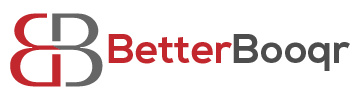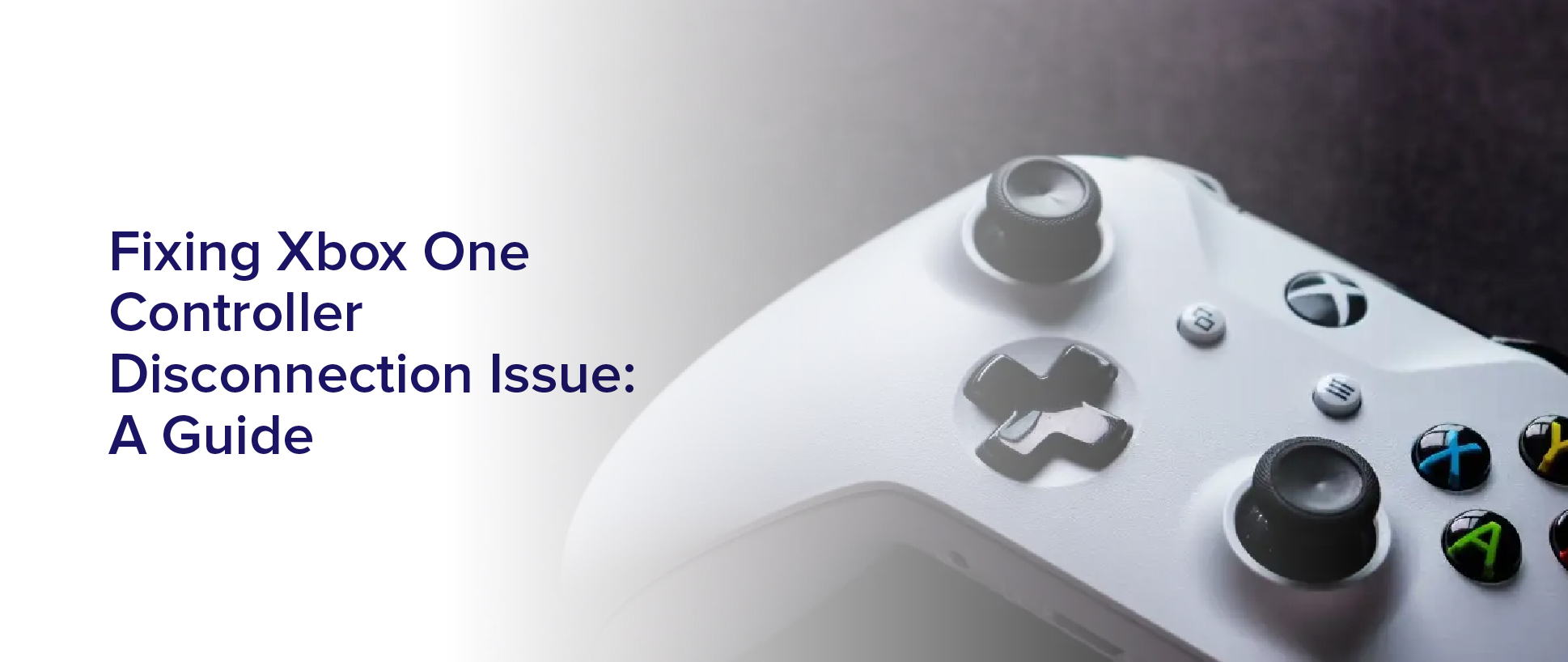Are you tired of your Xbox One controller disconnecting in the middle of your gaming session? It can be frustrating to have your gaming experience interrupted by a controller that won’t stay connected. Luckily, there are several steps you can take to fix the issue and get back to gaming without interruptions.
In this article, we’ll provide you with a guide to fixing Xbox One controller disconnection issues. We’ll cover common causes of these issues, as well as troubleshooting steps for both wired and wireless controllers.
We’ll also discuss how to update your controller’s firmware, check for interference from other devices, reset your controller, and when to contact Xbox support for further assistance.
So, let’s get started and get your controller working properly again!
Common Causes of Xbox One Controller Disconnections
If your Xbox One controller keeps disconnecting, there are a few common causes that you should be aware of. One of the most common reasons for disconnections is a weak battery. If your controller’s battery is low, it may not be able to maintain a stable connection with your console. Make sure to keep your controller charged by either using a charging cable or replacing the batteries.
Another reason for disconnections could be interference from other wireless devices. If you have other wireless devices, such as a router or a phone, that are too close to your console, they could be interfering with the controller’s signal. Try moving these devices further away from your console or turning them off to see if that solves the problem.
Troubleshooting Wired Controller Issues
When experiencing problems with a wired controller, there are a few potential solutions to explore. First, check that the cable is fully inserted into the controller and console. Sometimes the cable can become loose, causing the controller to disconnect.
If the cable is securely connected and the issue persists, try using a different cable to see if that resolves the problem. Another potential solution is to update the controller’s firmware. Connect the controller to the console and go to the Settings menu.
From there, select Devices & Accessories and then select the controller that is experiencing the disconnection issue. Click on the Firmware Update option and follow the on-screen instructions to update the controller. If the issue persists after trying these solutions, it may be necessary to contact Xbox support for further assistance.
Troubleshooting Wireless Controller Issues
Having trouble with your wireless controller? Don’t worry, there are some easy solutions to try out.
First, make sure your controller and console are both up-to-date with the latest firmware updates. You can check for updates by going to Settings, then System, and finally Updates. If there’s an available update, make sure to download and install it.
If your controller is still having connection issues, try resetting it. To do this, turn off your console and unplug it from the wall. Then, take out the batteries from your controller and hold down the Xbox button for five seconds.
After that, put the batteries back in and turn your console back on. Your controller should now be reset and ready to connect to your console.
If none of these solutions work, it may be time to contact Microsoft support for further assistance.
Updating Controller Firmware
Ensuring that your wireless controller is running the latest firmware updates can enhance its performance and functionality. Updating your controller’s firmware is a simple process that can be done in just a few steps.
First, connect your controller to your Xbox One console using a USB cable. Once your controller is connected, navigate to the settings menu on your console and select ‘Devices & Accessories.’
Find your controller in the list of connected devices and select ‘Device info.’ From there, you should see an option to update your controller’s firmware. Follow the on-screen instructions to complete the update process.
It’s important to keep your controller’s firmware up-to-date to avoid any potential connectivity issues and to take advantage of any new features or improvements that may be available.
Checking for Interference from Other Devices
Check if other devices are causing interference with your wireless controller’s signal by scanning your surroundings. Look around your gaming area and see if there are any other electronic devices nearby that could be interfering with your controller’s signal. This could include routers, phones, or even other gaming consoles.
If you find that there are other devices close by, try moving them further away from your gaming area or turning them off completely. This should help reduce the amount of interference and improve your controller’s connection.
Additionally, try using a wired connection instead of wireless if you continue to experience disconnection issues. By following these steps, you can ensure that your Xbox One controller remains connected and fully functional during your gaming sessions.
Resetting Your Controller
Now that you’ve checked for interference from other devices, it’s time to move on to resetting your controller. This is a common solution to fix disconnection issues and can be done quite easily.
To reset your Xbox One controller, first, turn off your console. Then, locate the small reset button on the back of the controller near the L2 button. Using a paperclip or a similar object, press and hold the button for a few seconds until the controller starts to vibrate. This means the reset process has begun.
Once the vibration stops, your controller should be reset and ready to use again. If resetting your controller doesn’t work, don’t worry. There are still a few more steps you can try before giving up on your controller.
Keep reading to find out what else you can do to fix your Xbox One controller disconnection issues.
Contacting Xbox Support for Further Assistance
If you’re still struggling with your controller, it might be time to reach out to Xbox Support for some additional help and troubleshooting. This step is especially important if you’ve already tried resetting your controller and the disconnection issue persists.
The Xbox Support team has trained professionals who can help you explore other potential causes of the problem and provide you with the best solution. To contact Xbox Support, you can either go to their website or call their customer service hotline. They have a team of experts available 24/7 to assist you with any problems you might be experiencing.
They’ll ask you a series of questions to help diagnose the issue and may even request for you to send your controller in for repairs if necessary. Don’t hesitate to reach out to Xbox Support if you’re still struggling with your controller disconnection issue. They’re always ready to help!
Frequently Asked Questions
Can a faulty Xbox One console cause controller disconnections?
If you’re experiencing controller disconnections on your Xbox One, a faulty console could potentially be the cause. This could be due to a variety of issues such as a faulty wireless card or other hardware malfunctions.
It’s important to troubleshoot both the controller and the console to determine the root cause of the issue. Try resetting your console and controller, as well as ensuring that your console is up to date with the latest software updates.
If the issue persists, you may need to contact Xbox support for further assistance.
Is it possible to fix a broken controller or should I just buy a new one?
If your Xbox One controller is broken, it’s possible to fix it depending on the issue. Some common problems, such as broken buttons or joystick drift, can be repaired with replacement parts and a little know-how.
However, if the issue is with the internal wiring or circuitry, it may not be worth the effort and cost to fix it yourself. In that case, it would be easier and more cost-effective to simply buy a new controller.
Can using a third-party charger for my controller cause disconnection issues?
Using a third-party charger for your Xbox One controller can definitely cause disconnection issues. This is because the charger may not provide the same level of power as the official charger, which can lead to the controller losing connection with the console.
It’s always best to use the official charger that came with your controller to avoid any potential issues. If you don’t have the official charger, it’s worth investing in one to ensure that your controller stays connected and you can enjoy uninterrupted gaming sessions.
Are there any specific games that are known to cause controller disconnections?
There aren’t any specific games known to cause controller disconnections on Xbox One. However, it’s important to note that certain factors may contribute to disconnection issues. These include low battery levels, interference from other wireless devices, and physical obstacles between the controller and the console.
To prevent disconnection issues during gameplay, it’s recommended to ensure that your controller is fully charged, remove any nearby wireless devices, and ensure that there is a clear line of sight between the controller and the console.
Overall, keeping these factors in mind can help ensure a smooth gaming experience without any controller disconnection issues.
Is it safe to open up my controller and try to fix it myself, or should I bring it to a professional?
If you’re not confident in your ability to fix your Xbox One controller disconnection issue, it’s best to bring it to a professional. Attempting to open up the controller yourself could potentially cause more damage and void any warranty you may have.
However, if you have experience with electronics and feel comfortable doing so, there are numerous guides and tutorials available online that can guide you through the process. Just be sure to proceed with caution and take your time to avoid any mishaps.
Conclusion
In conclusion, fixing the Xbox One controller disconnection issue can be a frustrating experience, but it’s not impossible.
By understanding the common causes and following the troubleshooting steps outlined in this guide, you can quickly get back to enjoying your favorite games without interruption. Remember to check for interference from other devices, reset your controller, and update the firmware regularly to ensure optimal performance.
If all else fails, don’t hesitate to contact Xbox support for further assistance. With these tips in mind, you’ll be able to keep your Xbox One controller connected and ready for action.
Happy gaming!